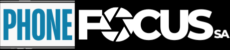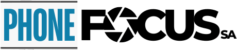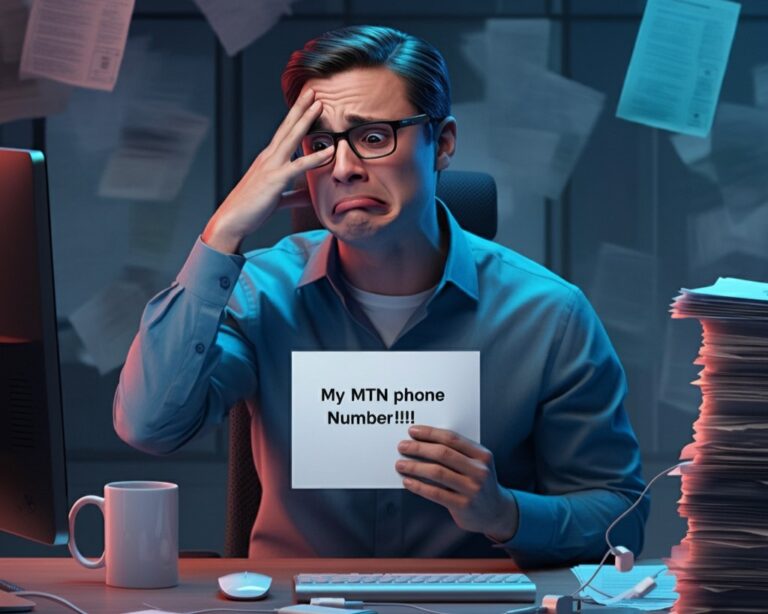Remembering your phone number isn’t always as simple as it sounds, I struggle with it too. If you’re like me and memorizing is not your cup of tea, then the methods of finding your MTN number I’ll share in this post should be handy.
Whether you’ve recently changed your SIM card, purchased a new phone, or simply forgotten your number, this guide is for you. MTN, one of Africa’s largest telecommunications companies, offers several straightforward methods to check your phone number quickly. This article will walk you through the different ways to verify your phone number on MTN, ensuring you never lose track of it again.
Table of Contents
- Understanding MTN’s Services
- 1. Using USSD Code to Check Your Phone Number on MTN
- 2. Checking Your Phone Number via SMS
- 3. Calling Another Phone to Check Your Number
- 4. Checking Your SIM Card Packaging or Checking Your SIM Physical Card
- 5. Using the MTN App to Check Your Phone Number
- 6. Checking Your Last Recharge SMS for Your Phone Number
- 7. Checking Your Phone Number on an Android Device
- 8. Checking Your Phone Number on an iPhone
- 9. Using MTN’s Self-Service Portal
- 10. Visiting an MTN Service Center
- Final Thoughts
- FAQs
Understanding MTN’s Services
MTN Group, originally known as M-Cell, has established itself as a leader in telecommunications across several countries in Africa and the Middle East. Millions rely on MTN for their mobile and data services. With such a vast customer base, MTN has integrated helpful tools into its service, allowing users to easily check their phone numbers whenever needed.
MTN offers USSD codes, SMS methods, and even online tools to check your phone number without hassle. Whether you’re using an Android device, iPhone, or a basic feature phone, this guide will help you determine your MTN phone number effortlessly.
1. Using USSD Code to Check Your Phone Number on MTN
One of the most straightforward methods to check your phone number on MTN is by using USSD codes. USSD codes work on any phone type, do not require an internet connection, and provide quick results.
Steps to Check Your Phone Number with USSD Code
- Dial the USSD Code: Open your phone’s dialer and enter *123# or *663#. These are MTN’s codes for checking your number.
- View Your Phone Number: A message will appear on your screen displaying your phone number. The process usually takes a few seconds.
- Save Your Number: Make sure to save your number in your contacts or write it down for future reference.
Why Choose USSD Code?
- No Internet Needed: USSD codes do not require data or internet access, making them accessible even in areas with low connectivity.
- Works on All Devices: This method works on smartphones, feature phones, and basic handsets alike.
2. Checking Your Phone Number via SMS
Another simple way to find your MTN phone number is by using SMS. While it’s slightly less common than the USSD method, it’s just as effective.
Steps for Checking Your Phone Number via SMS
- Compose a New Message: Open the messaging app on your phone.
- Send a Blank Message: Send a blank SMS to 151. In some regions, sending an SMS with the word “Number” to the same number will also work.
- Receive Your Number: Within a few seconds, you will receive a reply from MTN with your phone number included.
Benefits of SMS Method
- Quick Response: This method also delivers your phone number quickly, directly into your inbox.
- Simple to Use: As long as you have enough airtime to send a message, you can retrieve your number with ease.
3. Calling Another Phone to Check Your Number
One of the oldest tricks in the book is to check your phone number by simply calling someone else’s phone. This method doesn’t rely on codes or apps, making it an easy fallback option.
Steps to Check Your Number by Calling Another Phone
- Dial a Known Number: Use your MTN line to call the phone of a friend, family member, or a nearby person.
- View Your Number: Once the call connects, your phone number will be displayed on the receiving phone. You can then write down or save the number.
Benefits of This Method
- No Codes or Apps Needed: This is a simple, foolproof method if you have access to another phone.
- Instant Results: Your number will appear instantly on the recipient’s screen, making it one of the quickest methods available.
4. Checking Your SIM Card Packaging or Checking Your SIM Physical Card
If you’ve just purchased a new SIM card or still have the original packaging, your phone number might already be printed on it. This method can be especially helpful if you haven’t activated the SIM yet or cannot use the other methods.
Steps for Checking Your SIM Card Packaging or SIM Card
- Locate Your SIM Packaging: If you still have the packaging from when you bought your SIM card, look for a printed label or sticker that includes your phone number.
- Inspect Your SIM Card: In some cases, the SIM card itself may have the phone number printed on it. Carefully remove the SIM from your phone to check if the number is inscribed.
Why This Method Works
- No Need for Network Access: Checking the packaging or SIM card bypasses the need for codes, apps, or network coverage.
- Great for New SIMs: If you haven’t activated your SIM yet, this method can help you retrieve your number without needing to use a phone.
5. Using the MTN App to Check Your Phone Number
For users who prefer a more digital approach, the MTN app offers a convenient way to manage your account and retrieve your phone number.
Steps for Checking Your Phone Number via the MTN App
- Download the MTN App: The app is available for both Android and iOS devices. Search for it in the Google Play Store or Apple App Store and download it.
- Log In or Register: Open the app and log in with your existing MTN account details. If you haven’t registered, you will need to create an account using your phone number, so if you don’t know it, you might want to consider following other methods.
- Access Account Details: Once logged in, navigate to the account information section, where your phone number will be listed along with other account details.
Advantages of Using the MTN App
- Comprehensive Account Management: The app provides more than just your phone number; you can also manage data bundles, airtime balance, and bills.
- Digital Convenience: If you prefer managing everything digitally, this method integrates well with your smartphone experience.
6. Checking Your Last Recharge SMS for Your Phone Number
Every time you recharge your MTN line, you receive an SMS confirming the transaction. Often, this message will include your phone number, especially if the recharge was done using a physical voucher or certain digital platforms.
Steps for Checking Your Last Recharge SMS
- Open Your SMS Inbox: Go to your messaging app and look for the most recent recharge confirmation SMS from MTN.
- Check the SMS Details: In the message, MTN typically lists the amount recharged along with the phone number associated with the transaction. If the number is included, it will appear near the top of the message.
Benefits of Using Your Last Recharge SMS
- Works Offline: As long as you’ve recharged recently, this method doesn’t require internet access or network coverage.
- Directly Linked to Your Number: The SMS is tied to your phone number, making it a reliable source for retrieving it.
7. Checking Your Phone Number on an Android Device
If you’re using an Android phone, you can easily find your phone number through your device’s settings.
Steps for Checking Your Phone Number on Android
- Open Settings: Go to the settings app on your Android phone.
- Navigate to ‘About Phone’: Scroll down and select ‘About Phone’ or ‘About Device,’ depending on your device model.
- Find Your Number: Within the ‘Status’ or ‘SIM Status’ section, your phone number should be displayed.
Advantages for Android Users
- No Extra Tools Needed: You don’t need to download any apps or use any codes; your phone number is accessible directly from your device’s settings.
- Additional Information: You can also check other details like signal strength and network information.
8. Checking Your Phone Number on an iPhone
iPhone users have a built-in method for checking their phone numbers as well.
Steps for Checking Your Phone Number on iPhone
- Open Settings: Go to the settings app on your iPhone.
- Select ‘Phone’: Scroll down and tap on the ‘Phone’ option in the settings menu.
- View Your Number: Your phone number will be displayed at the top of the screen under the ‘My Number’ section.
Benefits for iPhone Users
- Simple Process: Just like Android, the iPhone has a native option to view your phone number without needing to send messages or use USSD codes.
- Always Available: As long as you have access to your phone, this information will be readily available in the settings.
9. Using MTN’s Self-Service Portal
For those who prefer managing their accounts online, MTN provides a self-service portal that allows users to view their phone number along with other account details.
Steps for Checking Your Phone Number via the MTN Self-Service Portal
- Visit the MTN Portal: Navigate to the MTN official website and locate the self-service portal.
- Log In: Use your login credentials to access your account. If this is your first time, you will need to register using your MTN number.
- View Your Phone Number: Once logged in, you will be able to see your phone number along with other account-related information.
Why Use the Self-Service Portal?
- Comprehensive Account Overview: Besides retrieving your phone number, you can also manage your data, airtime, and billing information.
- Convenient for Regular Users: If you’re someone who frequently uses online services, this method fits seamlessly into your routine.
10. Visiting an MTN Service Center
If all other methods fail, or if you’re facing technical issues, visiting an MTN service center can provide a solution. Customer service representatives can assist you in retrieving your phone number and solving any related problems.
What to Expect at an MTN Service Center
- Customer Support: Service representatives will verify your identity and help you find your phone number quickly.
- Additional Services: In addition to retrieving your number, you can get assistance with SIM swaps, data bundles, and other services.
Final Thoughts
Whether you prefer using the MTN app, USSD codes, calling another phone, or checking your SIM card packaging, there are numerous ways to check your phone number on MTN. Each method offers its own unique benefits depending on your device and situation, so you can choose the one that suits you best.
With these multiple options, MTN ensures that its users can easily access their phone numbers whenever needed. Keeping your number handy not only facilitates communication but also streamlines your access to various online and mobile services.
FAQs
- How can I check my MTN phone number using the MTN app?
Download and log in to the MTN app, where you can view your phone number in the account details section. - Can I find my phone number by calling someone else?
Yes, by calling another phone, your number will be displayed on the recipient’s screen. - Where can I find my phone number on my SIM card?
Your phone number may be printed on the SIM card itself or on the packaging that came with the SIM card. - How do I find my phone number from a recharge SMS?
Check your recent recharge SMS; it often includes the phone number associated with the recharge. - What if I don’t have internet or network coverage?
Use the USSD code *123# or *663# to retrieve your phone number without needing an internet connection. - Will the MTN app show more than just my phone number?
Yes, the MTN app provides full account management, including data bundles, airtime balance, and bills.